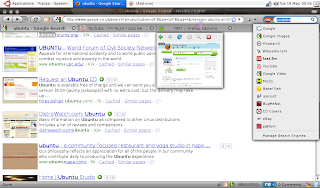
How to add the stylish Mac OSX 0.6.6 theme
How to install:
1- open firefox
2- click this link: https://addons.mozilla.org/en-US/firefox/addon/7172
3- click 'Add to Firefox'
4- click 'Install now'
5- click 'Restart Firefox'
How to use:
1- on the 'Menubar', click 'Tools', click 'Add-ons' ,click the 'Themes' tab
2- in themes, click "MacOSX 0.6.6", click 'Use Theme'
3- click 'Restart Firefox'
How to toggle the Menubar to "off" to save space and look neater
How to install:
1- open firefox
2- click this link: https://addons.mozilla.org/en-US/firefox/downloads/latest/4550/platform:2/addon-4550-latest.xpi?src=addondetail
3- click 'Add to Firefox'
4- click 'Install now'
5- click 'Restart Firefox'
How to use:
1- To select what you want to appear in the 'compact menu':
right-click an empty part of the 'Navigation toolbar' and click "Customize..."
put a check in the boxes of the items you want to appear
2- To toggle the 'Menubar' to 'off':
right-click an empty part of the 'Navigation toolbar', click "Menubar" and "Bookmarks Toolbar" to toggle them from "on" to "off"
3- To add a compact menu (optional):
right-click an empty part of the 'Navigation toolbar', click "Customize..."
drag the compact menu icon to a suitable location on your 'Navigation toolbar',
click 'done'
How to quickly jump to a specific word or phrase on a web-page
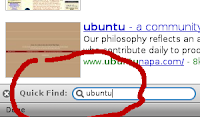
How to install:
1- open firefox
2- click this link: https://addons.mozilla.org/en-US/firefox/addon/3650
3- click 'Add to Firefox'
4- click 'Install now'
5- click 'Restart Firefox'
6- on the 'Menubar' click 'Edit', click 'Preferences', click 'Advanced', click 'General
7- put a check in the 'Search for Text when I Start Typing' box
8- click 'Close'
How to use:
1- navigate to an active web-page
2- type the word or phrase
How to improve the 'Stop' and 'Reload' buttons - two buttons become one
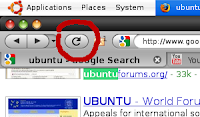
How to install:
1- open firefox
2- click this link: https://addons.mozilla.org/en-US/firefox/addon/313
3- click 'Add to Firefox'
4- click 'Install now'
5- click 'Restart Firefox'
6- right-click an empty part of the firefox 'Navigation toolbar', click 'Customize...'
7- make sure that both the 'Stop' and the 'Reload' buttons are dragged & dropped onto the 'Navigation toolbar' (this may already have been the case)
How to use:
This function is automatic - the button will be primarily be a 'Reload' button but will change to a 'Stop' button whenever a page is loading in!
How to neaten up and remove unwanted buttons from the 'Navigation toolbar'
1- open firefox
2- right-click an empty part of the firefox 'Navigation toolbar', click 'Customize...'
3- put a check in 'Use small icons' box
5- rearrange buttons to the desired location by dragging and dropping
4- drag any buttons you don't want off from your task-bar
5- click 'Done'
How to add thumbnail previews to tabs
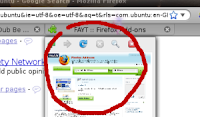
How to install:
1- open firefox
2- click this link: https://addons.mozilla.org/en-US/firefox/addon/6535
3- click 'Add to Firefox'
4- click 'Install now'
5- click 'Restart Firefox'
How to use:
This function is automatic - just move the pointer over a tab to see the thumbnail preview!
How to add all your search engines to one convenient location
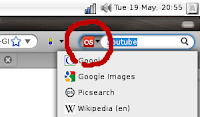
How to install:
1- open firefox
2- click this link: https://addons.mozilla.org/en-US/firefox/addon/3682
3- click 'Add to Firefox'
4- click 'Install Now'
5- click 'Restart Firefox'
How to use:
1- To add a search engine
navigate to a page (such as www.ebay.co.uk)
right click in the websites search field, scroll down and click "Add to Search Bar
give it a name (such as eBay UK) or keep the default name and click 'OK'
2- How to use the search-bar
click the search-bar icons arrow (near the top right of the screen)
click the required search engine from the drop-down list
click the search window, type a search query, press 'Return'
3- How to manage/reorder the search engines
click the search-bar icons arrow (near the top right of the screen)
click 'Manage Search Engines...'
click a search engine, click 'Move Up' or 'Move Down' to suit
click 'OK' to finish
4- Useful Search engines:
www.google.com - major search engine
www.google.com/images - decent image search
www.picsearch.com - best image search
www.flikr.com - large, royalty-free image bank
www.wikipedia.com - huge user-uploaded image bank
www.last.fm - free streaming music
www.youtube.com - user uploaded videos
video.google.com - major video search engine
www.muzu.tv - free, high-quality music videos
www.babelfish.com - language translator
www.isohunt.com - torrent engine (music, software, pics etc.)
www.bugmenot.com - login username and password provider
www.play.com - online store (CDs, DVDs, Games etc.)
www.ebay.co.uk - online marketplace and auction
www.gb.espacent.com - search for patent information
www.192.com - find useful info (names and addresses etc.)
www.yell.com - online yellow pages and business directory
How to add convenient RSS feeds to the menu bar
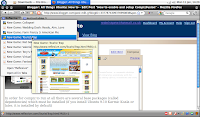
1- right-click an empty part of the firefox 'Navigation toolbar'
2- check that 'Bookmarks Toolbar' is ticked
3- navigate to a page that supports RSS feed and click the RSS button to subscribe
4 - if more than one feed is available, you can select from a list which ones you want
5- the feeds are neetly added to the Bookmarks toolbar which can be clicked on
How to lookup information relating to a word or phrase with one click

How to install:
1- open firefox
2- click this link: https://addons.mozilla.org/en-US/firefox/addon/735
3- click 'Add to Firefox'
4- click 'Install Now'
5- click 'Restart Firefox'
How to use:
1- on a web-page, press and hold 'ctrl'
2- left-click a word or phrase
How to set your homepage with big favourite/bookmark buttons
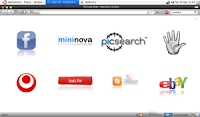
How to Install:
1- open firefox
2- click this link: https://addons.mozilla.org/en-US/firefox/addon/5721
3- click 'Add to Firefox'
4- click 'Install Now'
5- click 'Restart Firefox'
How to Use:
1- How to add it as the home-page
press and hold 'ctrl' and press 't' to open a new 'Fast-Dial' tab
on the 'Menubar', click 'Edit', click 'Preferences', click the 'Use Current Page', click 'Close'
2- How to make it look better
in the 'Menubar', click 'Tools', click 'Addons', click 'Extensions', click 'Preferences', click 'Fast Dial', click 'Preferences', click "Appearance" 'Transparent Telega' click 'close'
3- How to add bookmarks to Fast Dial
right click web-page scroll down and click on 'Add to fast dial'
How to download streaming music and video
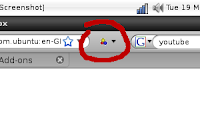
How to install:
1- open firefox
2- click this link: https://addons.mozilla.org/en-US/firefox/addon/3006
3- click 'Add to Firefox'
4- click 'Install Now'
5- click 'Restart Firefox'
How to Use:
1- navigate to a page with streaming music or video (eg: YouTube or Last.fm)
2- click on the little arrow next to the red, yellow and blue 'moving balls' icon
3- click the last entry in the list (eg: '128.mp3' or 'flaming_fists.flv')
4- enter a suitable file name (eg: 'The Prodigy - Warriors Dance.mp3')
5- choose a suitable download location (eg: Desktop), press return
6- some sites name mp3's as flv's, just rename them back to mp3 to play them
note- clicking the actual red, yellow and blue balls icon will list all compatible sites that have streaming video, there is a filter to turn content from adult sites 'on' or 'off'.
How to add a Web-mail notifier which instantly alerts you to new hotmail etc
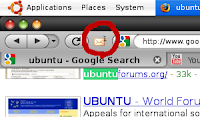
How to install:
1- open firefox
2- click this link: https://addons.mozilla.org/en-US/firefox/addon/4490
3- click 'Add to Firefox'
4- click 'Install Now'
5- click 'Restart Firefox'
6- right-click an empty part of the firefox task-bar again and click 'Customize...'
7- drag & drop the 'email notifier' icon onto the 'Navigation toolbar'
8- click 'Done'
How to use:
1- right-click on the 'WebMail Notifier' icon
2- click 'Preferences...'
3- click 'WebMail Accounts'
4- click 'Daum' and select your webmail accounts protocol (eg: hotmail)
5- enter the accounts details (you must alredy have an active email account!)
6- click 'Add'
7- place a check in the 'Enable Auto Login' box
8- click on 'General' and change the settings to suit
9- click 'Close'
You will now be notified of new emails automatically!
How to browse more safely - a small colour-coded icon is placed on links and websites to show their safety/reliability rating
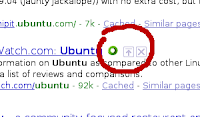
How to install:
1- open firefox
2- click this link: https://addons.mozilla.org/en-US/firefox/addon/3456
3- click 'Add to Firefox'
4- click 'Install now'
5- click 'Restart Firefox'
How to Use:
1- How to remove the annoying 'Web Of Trust' logo
click the 'Web Of Trust' icon, click 'Settings'
on the 'Web Of Trust' website, click 'Advanced'
ucheck the 'Re-create the toolbar button if it gets removed...' box
on the 'Web Of Trust' website, click 'Apply Settings'
2- right-click an empty part of the 'Navigation toolar' and click 'Customize...'
3- drag & drop the 'Web Of Trust' icon off from the 'Navigation toolbar'
4- click 'Done'
Web-sites will now be automatically rated, you will be warned of high-risk sites!
How to remove unwanted adverts and pictures
How to install:
1- open firefox
2- click this link: https://addons.mozilla.org/en-US/firefox/addon/1865
3- click 'Add to Firefox'
4- click 'Install now'
5- click 'Restart Firefox'
How to Use:
1- open a web-page
2- right-click the offending advert or image, scroll down and click 'Adblock Frame', click 'Add Filter'
3- hit 'Refresh' - gone!!!
How to add neat little thumbnail previews of web-pages on google
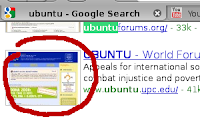
How to install:
1- open firefox
2- click this link: https://addons.mozilla.org/en-US/firefox/addon/189
3- click 'Add to Firefox'
4- click 'Install now'
5- click 'Restart Firefox'
How to use:
This feature is automatic when you visit www.google.com
How to translate pages to any language with just one click!
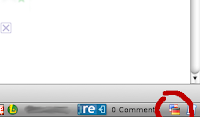
How to install:
1- open firefox
2- click this link: https://addons.mozilla.org/en-US/firefox/addon/3361
3- click 'Add to Firefox'
4- click 'Install now'
5- click 'Restart Firefox'
How to Use:
1- open a web-page
2- right-click the 'Translator' icon, select a language
Other handy firefox tips
1- press 'ctrl' and 't' for a new tab (this also displays the homepage, if set)
2- double click the tab-bar for a new tab (this also displays the homepage, if set)
3- press 'ctrl' and 'n' for a new window
4- right clicking the 'Navigation toolbar' gives access to more toolbar options
From now on firefox will look cleaner and leaner, you will be able to see more of the web-page, browse and search quicker, safer and easier, be instantly notified of new emails, be able to download flash video's and streaming music and many basic functions will be more intuative!



No comments:
Post a Comment