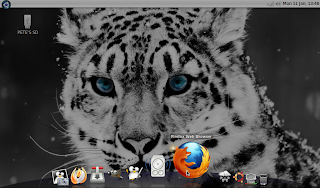
Add Cairo-Dock
1- open the Software Centre (or synaptic if you prefer) and install Cairo-Dock
2- open the session manager (startup programs) from the control centre and add "Cairo-Dock" so she starts up each time you reboot
3- launch Cairo-Dock from 'Accessories>GLX-Dock' (if your computer supports openGL rendering, otherwise click on the no_openGL_cairo-dock version instead)
"Shortcuts"
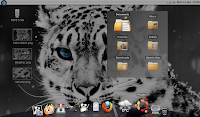
The shortcuts docklet allows the user to quickly jump to a desired device, drive or folder.
1- right-click the dock, go to 'Cairo-Dock>Configure' and put a tick in the 'Shortcuts' box in the 'Desktop' section
2- for neatness, I configured mine to display only folders (not drives or devices)
3- to make the docklet open when the mouse passes over the icon, remove the tick from "Open on Mouse Click" option
Volume Slider

1- right-click the dock, go to 'Cairo-Dock>Configure' and put a tick in the 'Volume' box in the 'Controlers' section (it's French - forgive their spelling)
2- for neatness, I configured mine to display the %volume in the icon itself (rather than above the icon)
3- use the middle mouse wheel/touch-pad to slide the master volume up/down, right mouse-click opens the default sound-mixer
Weather Forecast
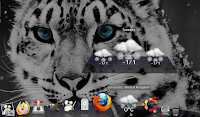
This docklet graphically displays the current weather and temperature. It can be expanded to show a short-forecast for the following number of days of your choice (the forecast is dependent on an internet connection and takes a moment to connect to the server after startup or reboot)
1- right-click the dock, go to 'Cairo-Dock>Configure' and put a tick in the 'Weather' box in the 'Accessories' section
2- to get a forecast, you need to ender you region code. US and Canada are automatically searched by entering a State but for UK, either search weather sites/google for your code or just experiment; UK codes will be in the format of either UKxx0001 or GBxx0001 and will run alphabetically by City
3- for neatness, I configured mine to display only 3 days in the forecast

No comments:
Post a Comment